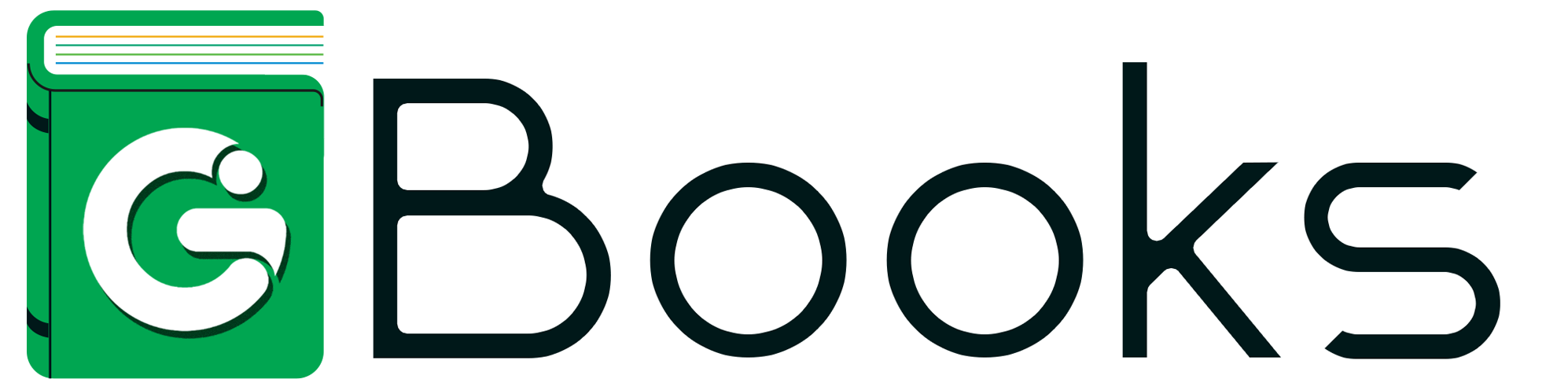Q
If you’ve forgotten your password, don’t worry! You can easily reset it by following these simple steps:
Step 1: Click on the "Forgot Password" Tab
On the login page, click on the "Forgot Password" link to begin the process of resetting your password.
- [Forgot Password Link/Button]
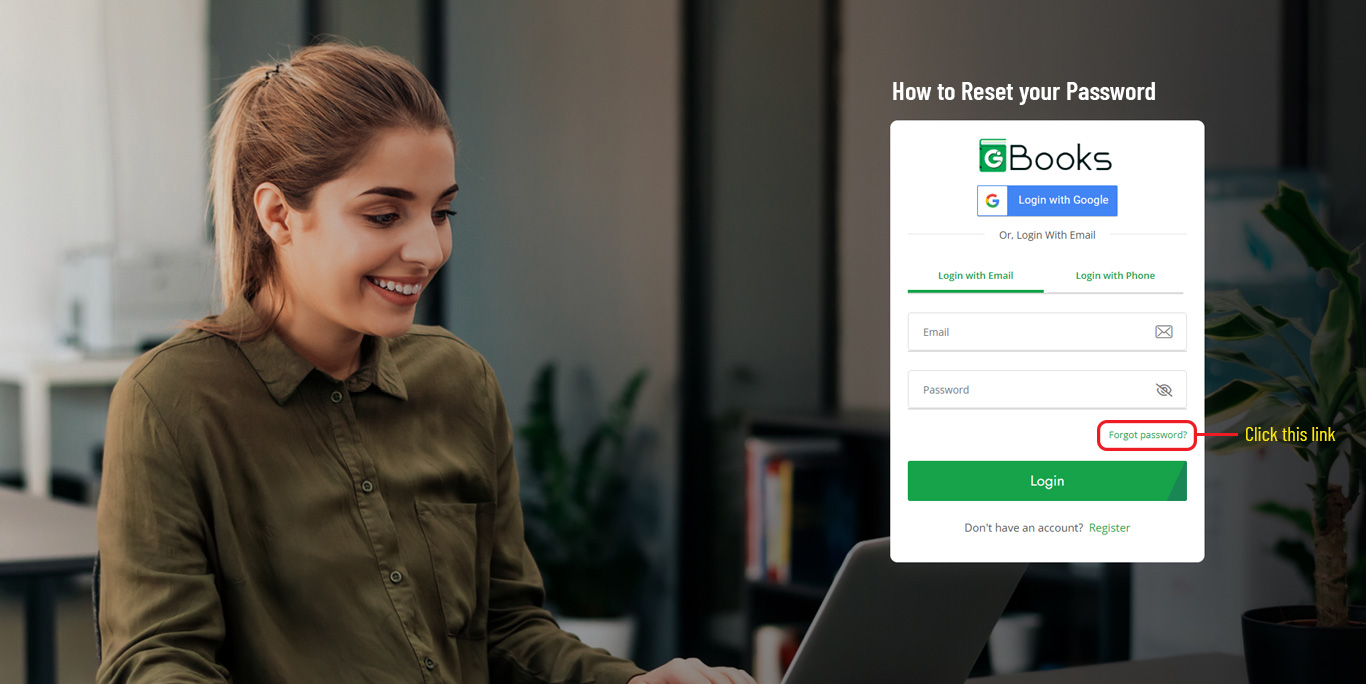
Step 2: Enter Your Email Address
After clicking the "Forgot Password" link, enter the email address associated with your account. We’ll send you an email with a link to reset your password.
- Email Address: [Enter your email]
- [Send me Email]
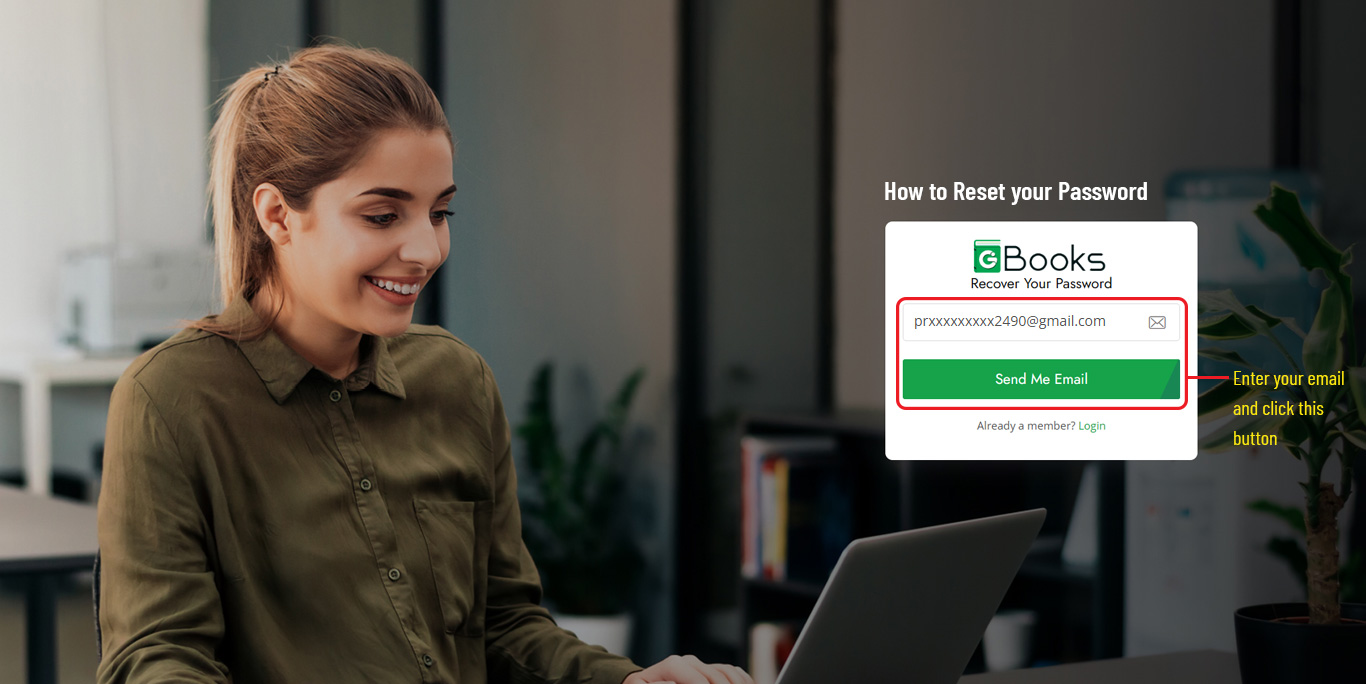
Step 3: Check Your Email
We’ve sent a password reset link to your email address. Please check your inbox (and your spam or junk folder just in case).
- Tip: If you don’t see the email, try entering the correct address or request another link.
Step 4: Click the Reset Link
Once you find the email, click the link provided to reset your password. This will take you to a secure page where you can choose a new password.
- [Button: Reset Password]
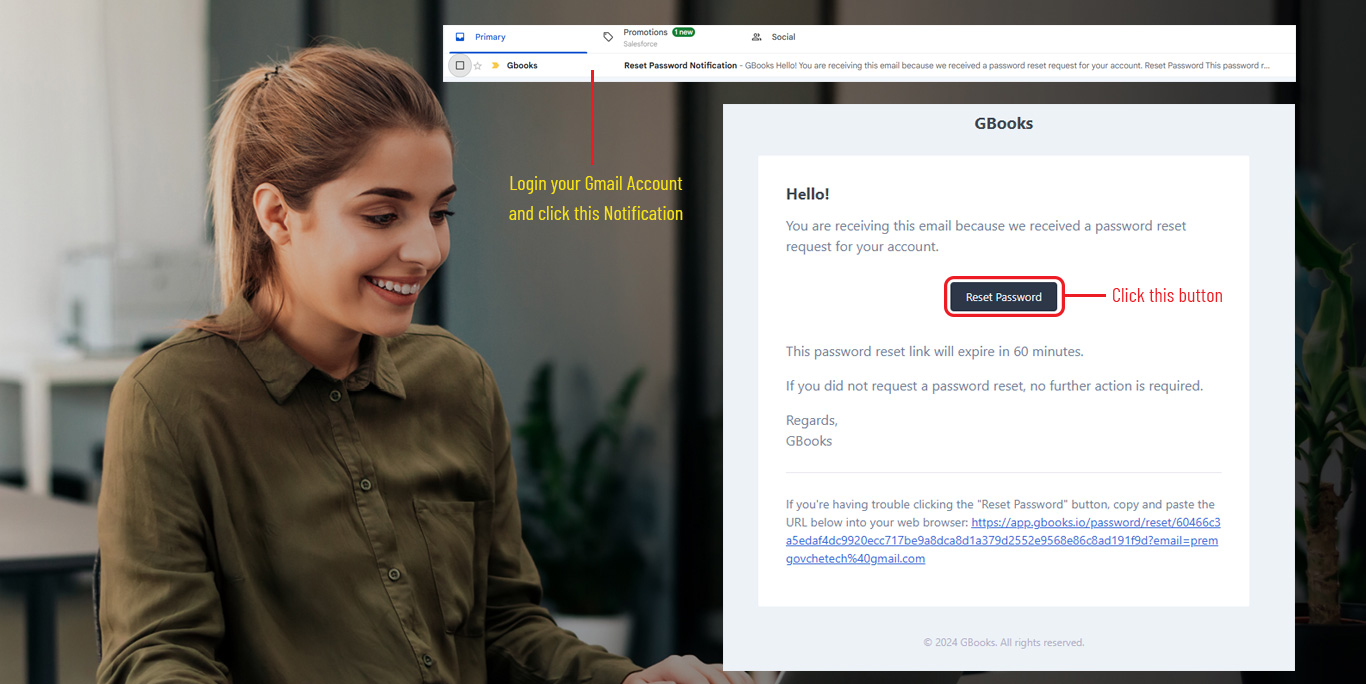
Step 5: Create a New Password
Enter a new password that is strong and secure. Your new password should contain at least 8 characters, including a mix of uppercase and lowercase letters, numbers, and symbols.
- New Password: [Enter new password]
- Confirm Password: [Re-enter password]
- [Submit Button]: [Reset Password]
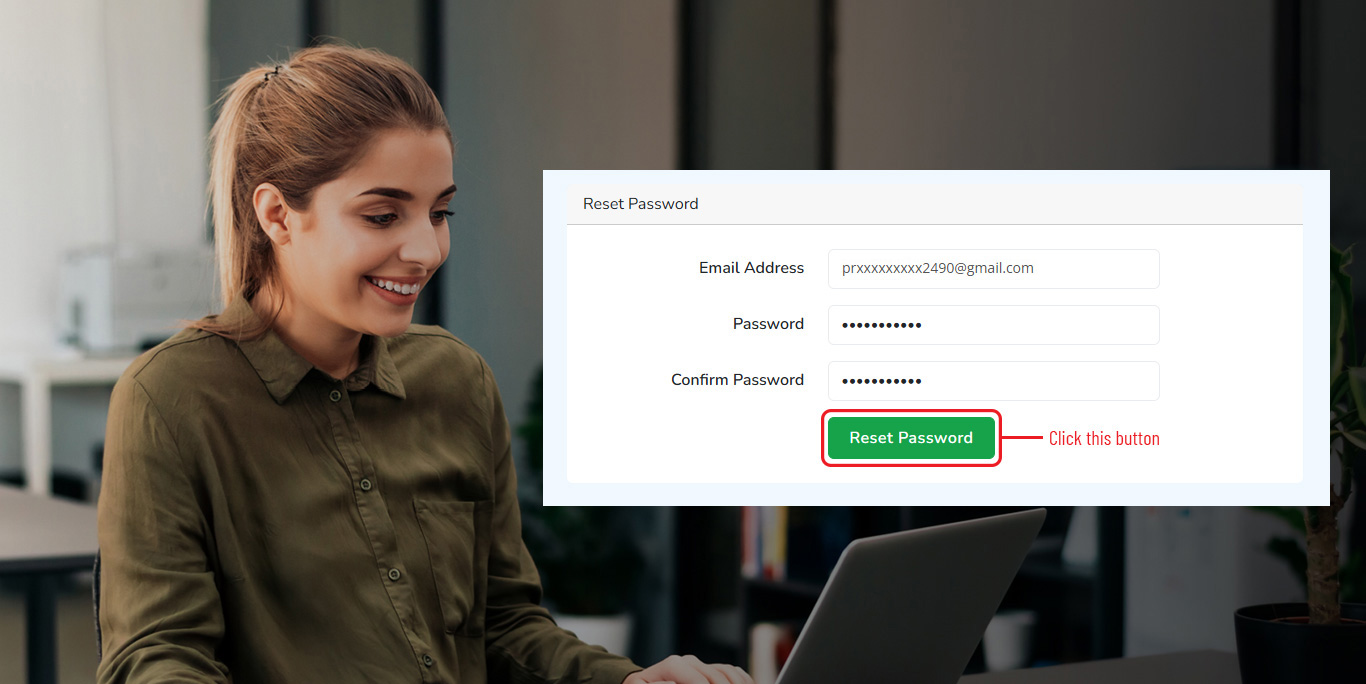
Step 6: Log in with Your New Password
Once you’ve successfully reset your password, you can log in with your new credentials.