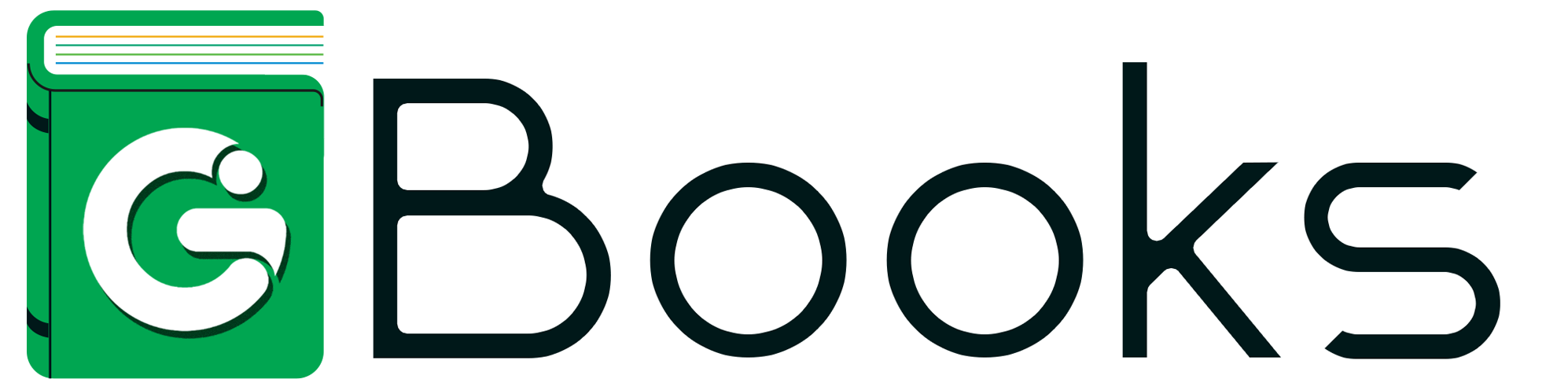Q
How do I delete a note?
You can Delete Notes in GBooks. Here’s how:
- Go to the Purchase module and select Vendor.
_1692020038.png)
- To open specific Vendor Details, click on name of Vendor.
_1692020048.png)
- Click on Notes tab.
_1692161443.png)
- Click on three dots icon and select Delete.
_1692161456.png)
- You will be asked to confirm your action in the pop-up that follows.
- Click on the Delete button to complete this action.
_1692161480.png)